Developers, and software engineers have become accustomed to setting up tooling the hard way. In local and conventional tooling, you have to install all your dependencies and runtimes every time you want to build a project which results in unnecessary repetition. This process consumes a lot of time and prevents you from being productive and delivering new features to help end users archive their goals.
With test environments deployed using the Developer Control Plane, your application has a fully encapsulated deployment environment. This environment is fully independent of your code changes and Services (Database, Caching, messaging, and all your dependencies). In this environment, you get a dynamic, unique URL anytime you deploy, build or push new changes. This gives you an idea of what happened in your environments and which specific changes were made before deploying to Production.
What is a Test Environment?
A test environment is a short-lived, encapsulated deployment of an application. Test environments provide resilient, on-demand platforms for running tests, previewing feature changes, and collaborating across teams.
Test Environments, also known as ephemeral environments, temporary environments, on-demand environments, or short-lived environments, are environments created to last for a limited amount of time so that developers cannot only review changes visually but can also receive feedback from stakeholders fast.
Characteristics of Test Environment:
Test Environments are Shareable:
Test environments make it easy to collaborate with your team members through a unique URL. With this URL, every member and stakeholder can test changes, iterate faster, and review code commits more quickly without creating a ticket.
Test Environments are the Replica of a Production Environment:
When configuring your test environment workflow, it should be a clone of your production environment. All the packages, dependencies, integrations, and runtime should be the same as what will be used in your production environment. With this, you can see when a bug appears in production and how to solve it.
Benefits of using Test Environments on CTO.ai
- Customized environment for every team: Every team member in the release cycle has their own custom-built environment and pipeline to determine whether a push or pull request is ready for production. An application working in pre-production does not guarantee it will work in production.
- Spot potential errors faster: With CTO.ai test environments, you can spot more potential errors on your services and deployments before pushing to production or merging that specific change.
- Track changes efficiently: Identifying and observing your testing, and staging environment become more efficient, as you can see all the logs similar to your production, like data gotten from every individual component in your application, and be aware if any critical change happens in your testing or staging environments before deploying into production.
Running Workflows on a Test Environment
CTO.ai automatically spins up a test environment for every workflow you run or deploy using CLI or Slack. In this demo below, we’ll deploy and run a sample app workflow on a test environment hosted on CTO.ai.
The test environments Running and deploying your Workflows I will show you how to run a workflow in an on-demand environment and supercharge your development cycles and deployment sequence on CTO.ai using ChatOps.
Integrate ChatOps on CTO.ai
In your CTO.ai dashboard, under the Collaborate with your Team section, click on Connect to Slack.
- You’ll be redirected to select your slack workspace. Select the Workspace you want to integrate it.
- In my Slack Workspace, I’m going to list my Workflow using
/ ops listit’s going to list all my Pipelines and Services workflow.
- I’m going to create a test environment on the
sample-app-slack-review-app-pipeline - The pipeline workflow will start the process and ask if I want to Deploy or Destroy it.
- we want to spin up the test environment, so I’ll select Deploy.
- It will deploy your ephemeral test environment infrastructure for the review app, and you can see the logs of the deployment process directly on CTO.ai.
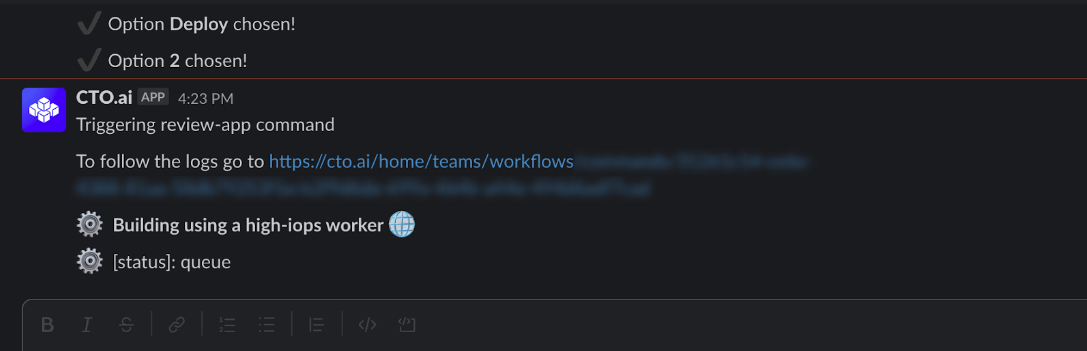
View Test Environments on CTO.ai
- Back in your CTO.ai Commands dashboard, select the Command, and click on the RUN ID to see your logs.
- You’ll see the preview URL created for your test environments in your logs. With this URL, you can make development a collaborative experience for every
code change,pull request, and changes allowing rapid feedback from teammates and easy testing from the perspective of your users.
View Changes in Browser
Paste the preview URL link in your browser to see the updated changes from your source code or deployment.
Do more with Test Environments today!
CTO.ai Developer Control Plane provides automatic testing and preview environments of your workloads and cloud-native applications on Environments as a Service.
Our platform creates a swift test environment with every deployment, push change, pull request, and tag with a custom URL so you and your team can validate and test things out before release.

Comments