Slack Ops Install
To run Ops within a Slack channel, you will need to install the CTO.ai Slack App.
Note: During the Beta phase, the CTO.ai Slack App does not appear in the Slack App Directory. You can follow the instructions below to install it. If you have already signed up for an account with The Ops Platform, you will be able to skip some of the steps below, but the initial steps are the same.
Start The Installation
Setting up the CTO.ai Slack App requires two main steps: creating an account for The Ops Platform and giving the Slack App permissions to one of your Slack workspaces.
To get started, navigate to https://cto.ai/welcome. On this page, you'll see two options. Click the "Install Slack Beta" button. If you would like to also use the command-line interface, you can come back to this page later and choose "Get started with the CLI."
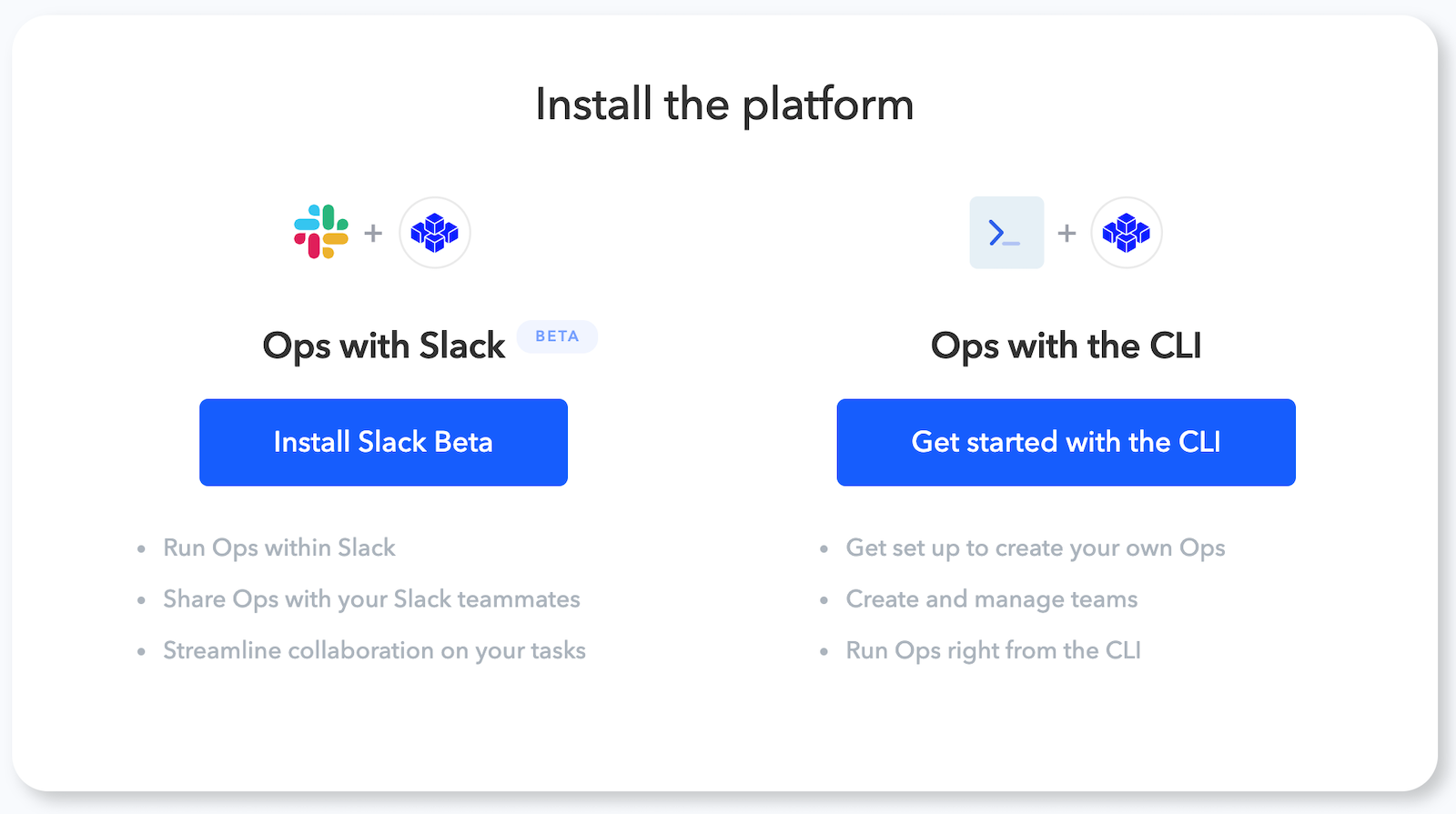
Figure 1. The CTO.ai welcome page
Slack Permissions
When you choose to install the Slack Beta, you will be shown a permission screen from Slack. In the top-right corner of this page, you can choose the workspace you will be using for the CTO.ai Slack App. If you do not see one that you would like to use, you can open Slack and create a new workspace for use with the app.
Note: Our Slack app will request the minimum we need for permissions. These permisisons include:
- The ability to read, write, and join public channels. These are necessary to associate the app with a channel and show the results of running an Op.
- We also require "Install a new command in the workspace," as this allows us to add the Ops Slack commands (e.g.,
/ops run).
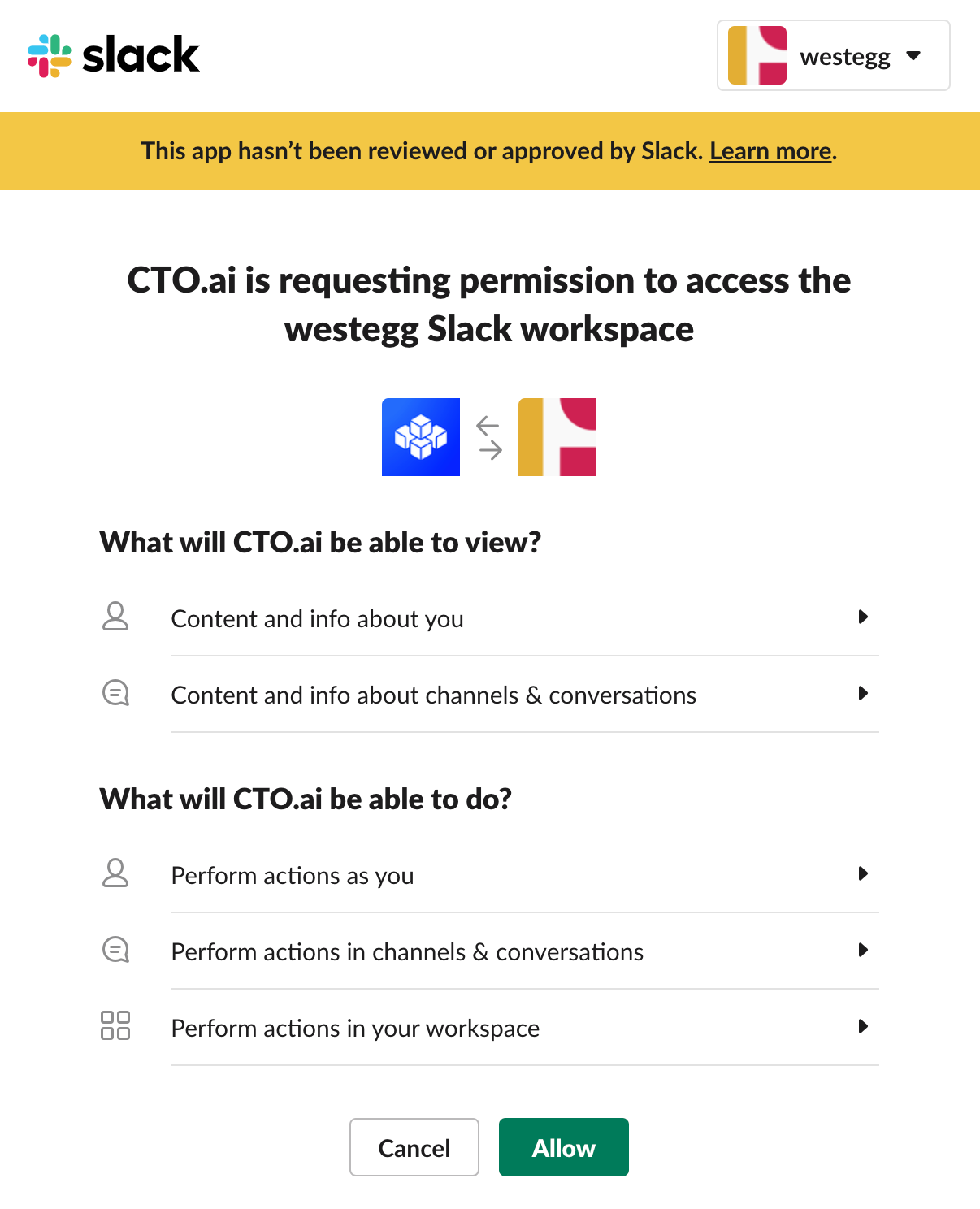
Figure 2. Linking the CTO.ai app to the "Westegg" workspace
Configure a Slack Channel
Open Slack and select the workspace you associated with the CTO.ai Slack App.
Note: If your Slack environment requires permission from an administrator to install apps in your workspace, you can request permission when you try to add the app.
In a channel, type /ops run. When you first try to run an Op, the CTO.ai app will ask which team you’d like to use. Choose your team from the dropdown list. If you would like to create new teams, you can install The Ops Platform CLI from the welcome page to add them.
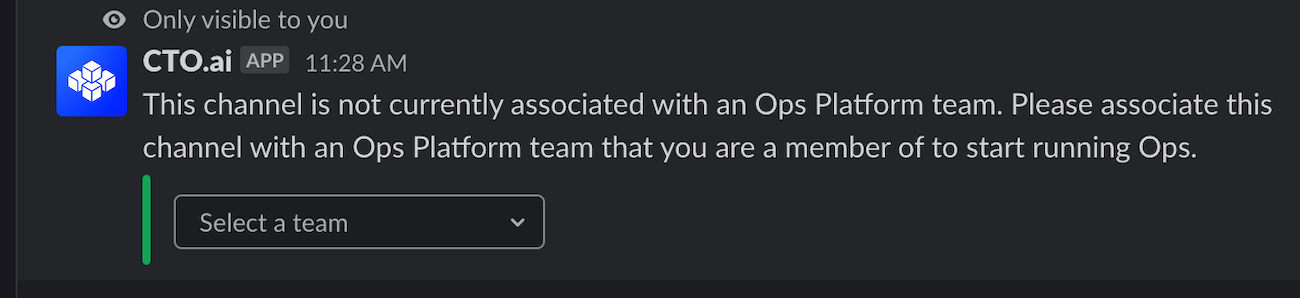
Figure 3. Selecting a team from The Ops Platform to use in the Slack workspace
Note: You can change the team later by running
/ops switch.
Run Slack Ops
To test the setup, you can now run an Op (/ops run opname) that is associated with your team. Refer to the Running Ops in Slack page for more information.
