Running Slack Ops
To test the CTO.ai Slack App install, you can now run an Op that is associated with your team. To see the Ops you have available, run the command /ops list.
Note: If you don't see the Op you're looking for, you might have the wrong team active. You can change the active team by running
/ops switch
Running an Op in Slack
- Open Slack and navigate to the channel you have enabled for the CTO.ai Slack App.
- Run the command
/ops runin a channel. When you first run this commnad in your chosen Slack channel, you will be asked to authenticate as a user for The Ops Platform. If you already have an account, you can sign into your existing account. - Run the command
/ops runagain in the same channel. Now that you have been authenticated with The Ops Platform, you will be asked which of your team you would like to associate with this channel. If you are brand new to The Ops Platform, you will have one team associated with your account. When you are prompted for the team, select one from the dropdown menu. - You can see the Ops available to your current team by running
/ops list. If you have the wrong team active, you can also switch teams by running/ops switch. - Run an Op using the
/ops runcommand. To stop a running Op, you can use the command/ops stop.
Note: Remember to run Ops within a channel--not in a Slack direct message.
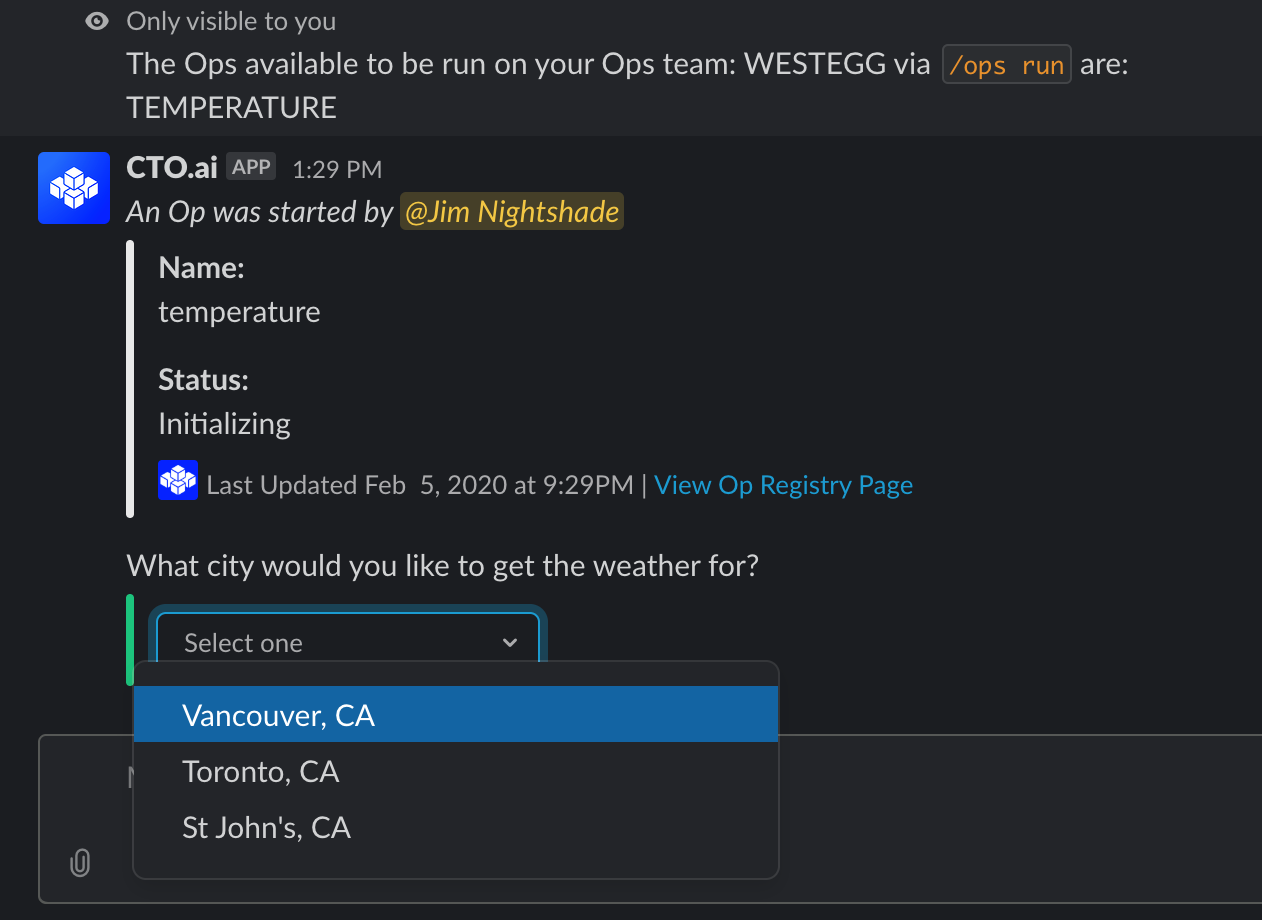
Figure 1. Running the temperature Op in Slack
