Using Secrets and Configs via CLI
Using Secrets and Configs via CLI
You can configure the values in your Configs and Secrets Stores through our Dashboard or with the CLI.
CLI Commands for Secrets and Configs
You can manage the key-value pairs in your Configs and Secrets Stores through the CTO.ai ops CLI. To manage the data stores associated with the Team you currently have selected in your terminal or Slack environment, you can use the commands described below.
Configs Commands
opsconfigs:list- List all the configs that are stored for the active team
opsconfigs:set- Add a new config key and value
opsconfigs:delete- Delete a config stored for the active team
Secrets Commands
opssecrets:list- List all the keys that are stored for the active team
opssecrets:set- Add a key and value
opssecrets:delete- Delete a secret stored for the active team
opssecrets:register- Register a secrets provider for a team
opssecrets:unregister- Unregister a secrets provider for a team
Slack Commands for Secrets and Configs
Using commands for managing Secrets and Configs via our Slack integration will open the appropriate page on the CTO.ai Dashboard.
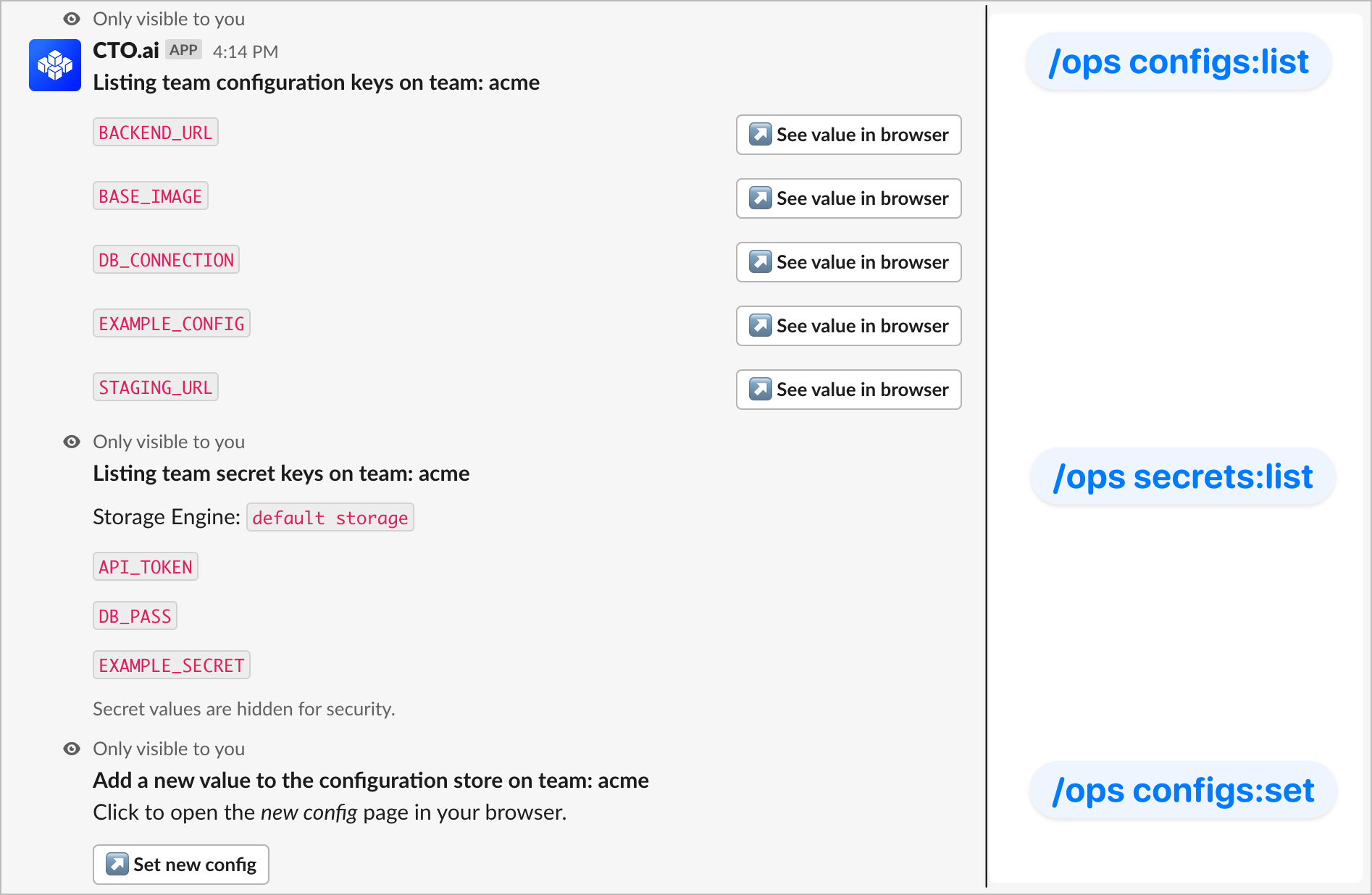
SlackOps for Configs and Secrets
The SlackOps commands described below can be used to quickly navigate to the appropriate page for managing your Configs and Secrets.
Configs Commands
/opsconfigs:list- List all the configs that are stored for the active team
/opsconfigs:set- Add a new config key and value
/opsconfigs:delete- Delete a config stored for the active team
Secrets Commands
/opssecrets:list- List all the keys that are stored for the active team
/opssecrets:set- Add a key and value
/opssecrets:delete- Delete a secret stored for the active team