Build ChatOps Workflows with the CTO.ai CLI
The CTO.ai ops CLI acts as the integration point between your command line workflows and the CTO.ai platform, providing a framework for implementing ChatOps-based workflows that integrate with your existing processes. It allows you to build, publish, and run Commands, Pipelines, and Services workflows from the comfort of your terminal, manage your Configs and Secrets stores, and invite members to your CTO.ai team.
Conversational Workflows
You can interact with our Developer Control Plane any number of ways—from threads on Slack, comments on GitHub pull requests, or the CTO.ai Dashboard—but if you prefer a more traditional command line experience for managing your infrastructure, you can use the CTO.ai CLI to abstract away much of the routine needed to deploy your application using Infrastructure-as-Code tooling.
Install and Configure Our CLI
Using our CLI requires that you have Node (≥16) and Docker installed on your local machine. The ops CLI itself is installed via NPM as a global package:
After the package for the CLI has finished installing, you can simply run the ops command to confirm that it has been installed.
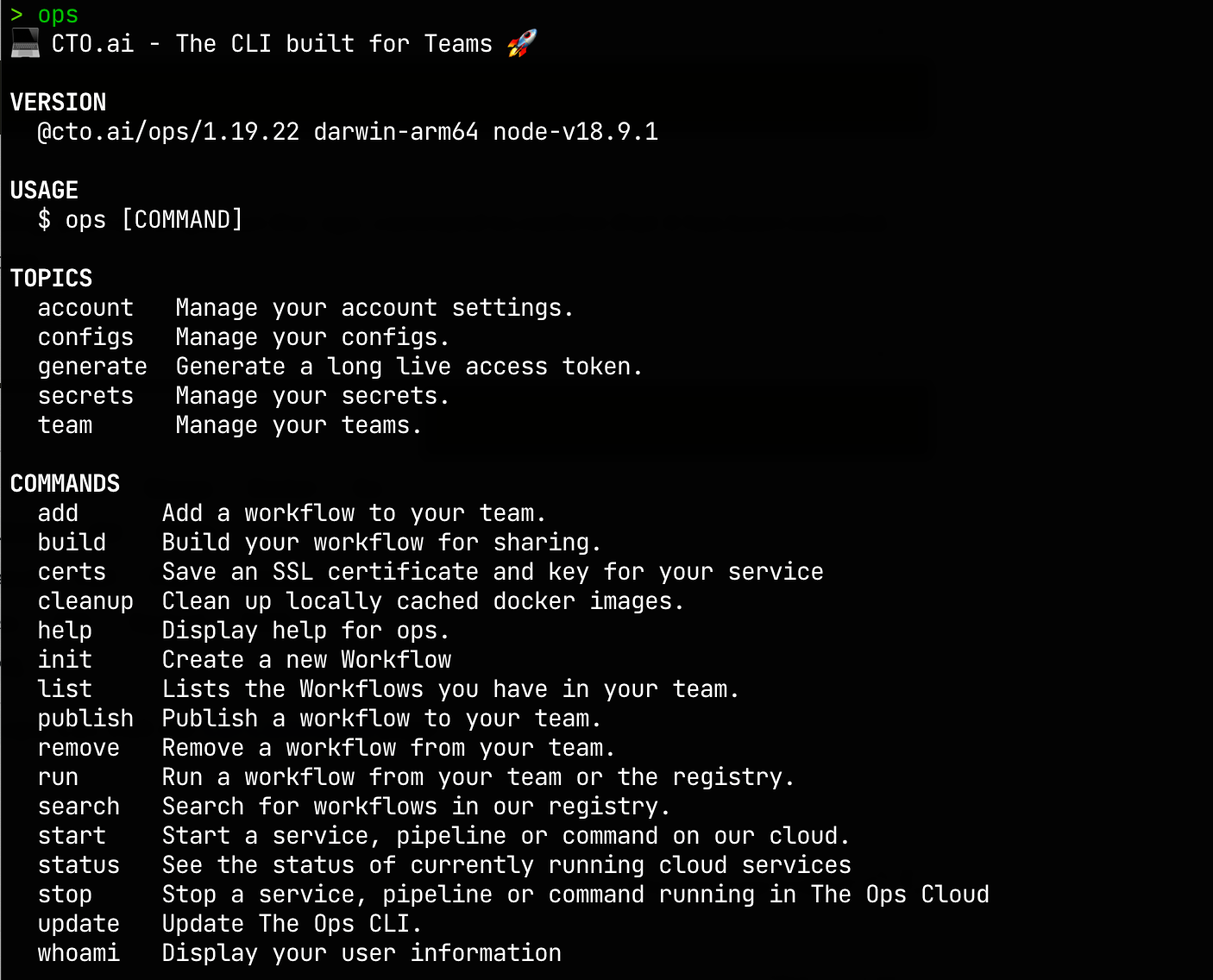
You should see something like the above screenshot if our CLI has been installed correctly.
Using the CLI
To use the CTO.ai ops CLI, you will need to have an account on the CTO.ai platform. You can run ops account:signup to create a new account or ops account:signin to gain access to your existing account:
In either case, the CLI will redirect you to the CTO.ai Dashboard to access or create your account; once you sign in to an account, you will be directed to return to your terminal to use your signed-in account.
List of All Commands
For an in-depth explanation of what functionality is supported by the ops CLI, visit our CLI Commands page! Below is a summary of our CLI, with each command listed:
General Commands
opshelp- List all available commands and usage instructions.
opsupdate- Update The Ops CLI.
opswhoami- Display your user information
opsgenerate:token- Generate a long live access token.
opscerts- Save an SSL certificate and key for your service
opscleanup- Clean up locally cached docker images.
Workflow Commands
opsinit- Create a new Workflow
opslist- Lists the Workflows you have in your team.
opssearch- Search for workflows in our registry.
opsadd- Add a workflow to your team.
opsbuild- Build your workflow for sharing.
opspublish- Publish a workflow to your team.
opsremove- Remove a workflow from your team.
opsrun- Run a workflow from your team or the registry.
opsstart- Start a service, pipeline or command on our cloud.
opsstatus- See the status of currently running cloud services
opsstop- Stop a service, pipeline or command running in The Ops Cloud
Team Commands
opsteam:info- Shows basic team information for the team you are currently on.
opsteam:switch- Switch your currently active team.
opsteam:create- Create your team.
opsteam:invite- Invite your team members.
opsteam:join- Accept an invite to join a team.
opsteam:leave- Leave current team.
opsteam:list- Shows the list of your teams.
opsteam:remove- Remove your team members.
Configs Commands
opsconfigs:list- List all the configs that are stored for the active team
opsconfigs:set- Add a new config key and value
opsconfigs:delete- Delete a config stored for the active team
Secrets Commands
opssecrets:list- List all the keys that are stored for the active team
opssecrets:set- Add a key and value
opssecrets:delete- Delete a secret stored for the active team
opssecrets:register- Register a secrets provider for a team
opssecrets:unregister- Unregister a secrets provider for a team