Build SlackOps Workflows with the CTO.ai Slack App
The CTO.ai Slack App provides you with a framework for implementing your organization’s development processes as ChatOps-based workflows. It allows you to run Commands, Pipelines, and Services workflows from the comfort of Slack message threads, manage your CTO.ai Team, and work with your Configs and Secrets stores.
For an overview of what’s possible with SlackOps workflow, have a look at our SlackOps Overview documentation page.
Configuring the CTO.ai Slack App
You can install our Slack app in your workspace and link your Slack account with your CTO.ai account from the CTO.ai Dashboard. Navigate to the Settings page and click on Let’s Integrate Slack to begin linking your Slack account to the CTO.ai platform.
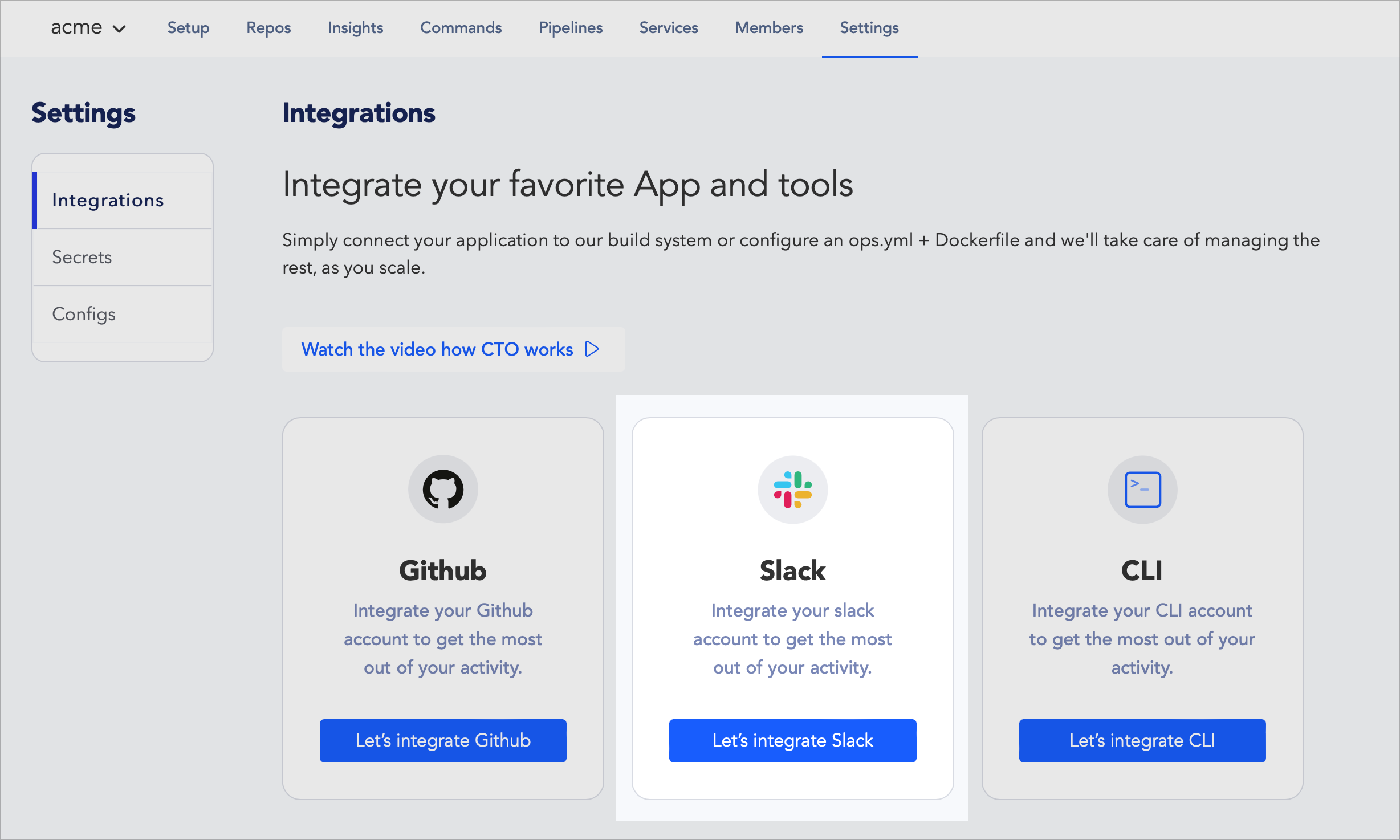
Follow the prompts to install our app into your Slack workspace, beginning with giving the app permission to interact with your channels:
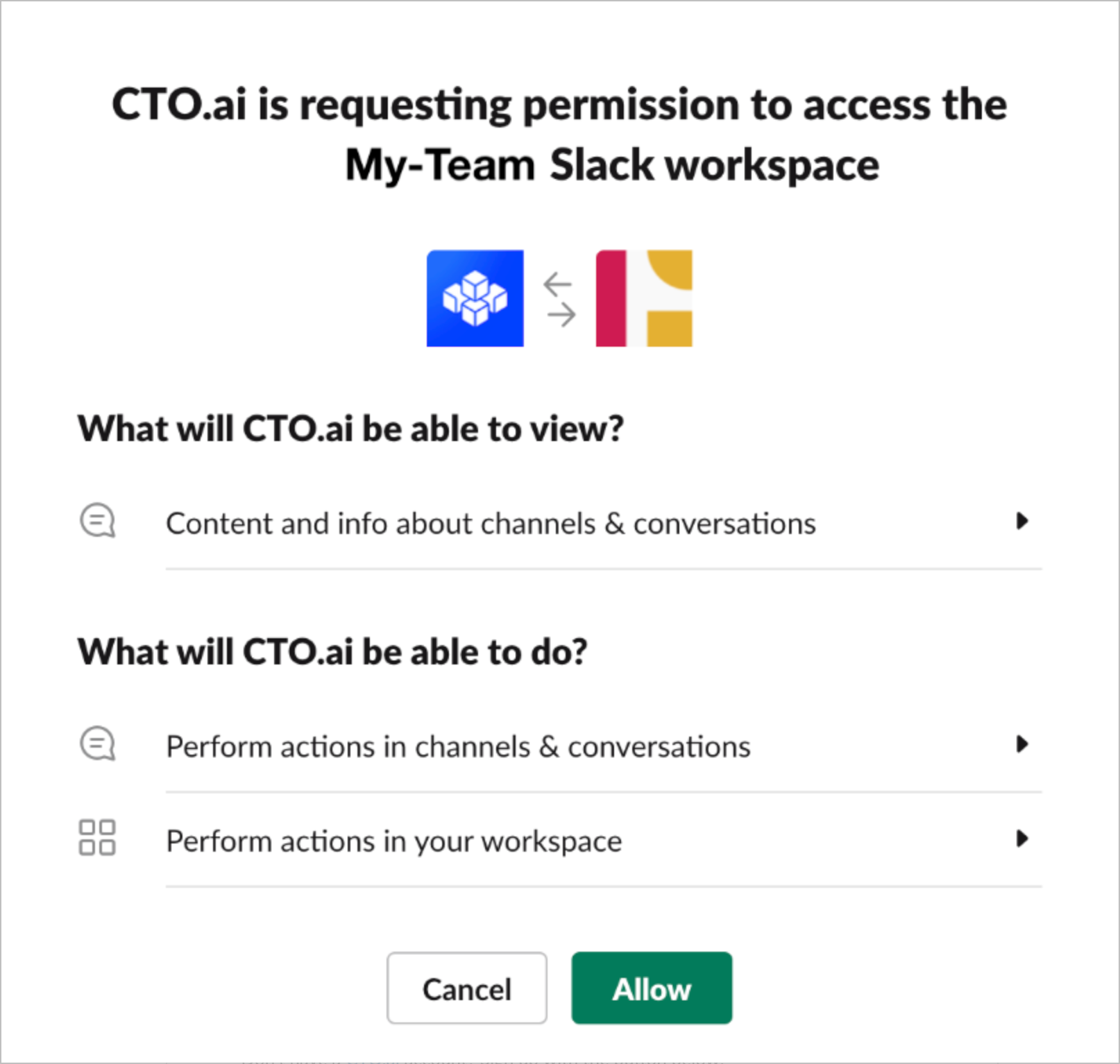
To finish the installation process, open Slack and navigate to the CTO.ai app in the Apps section, where you should find a message from our app prompting you to associate your Slack user with your CTO.ai user:
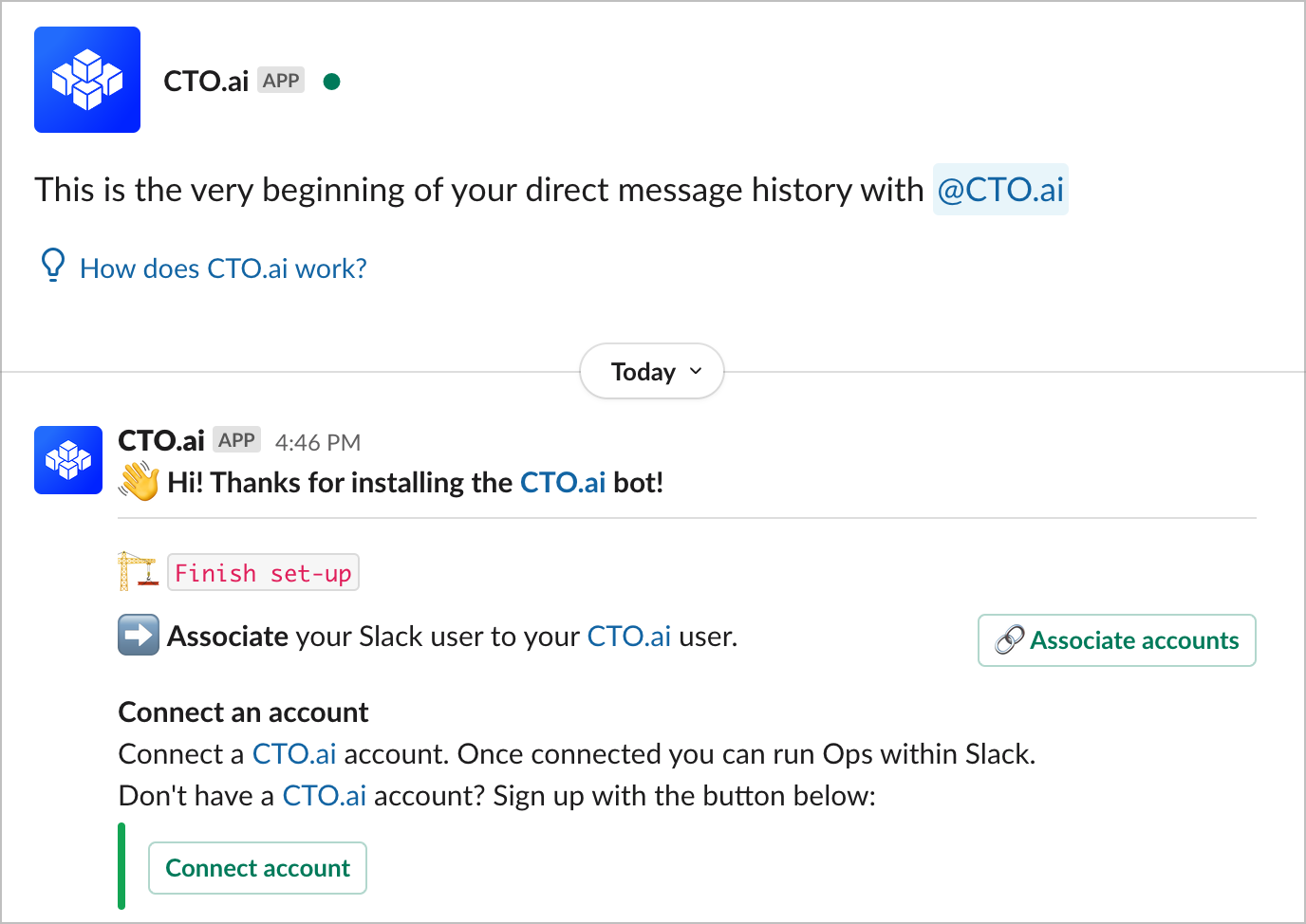
Finish installing our app in your Slack workspace by clicking on Associate accounts or Connect account and signing in to your CTO.ai user account.
Associate Channel with a Team
In Slack, navigate to the channel you want to associate with a CTO.ai Team.
Begin the channel association process by typing the command /ops team into the channel’s message box. You should then be prompted by the CTO.ai app to select the CTO.ai Team to associate with this channel:
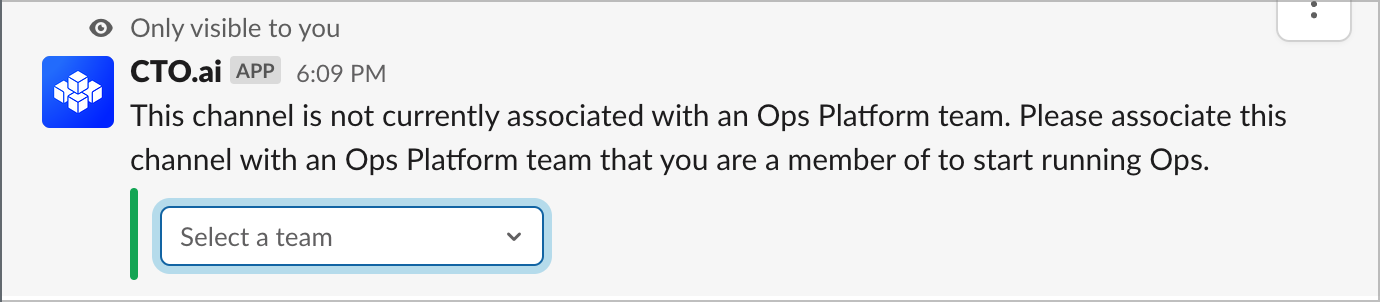
You should then see a confirmation message confirming that you have completed setup and our /ops commands are now ready to use in this Slack channel:
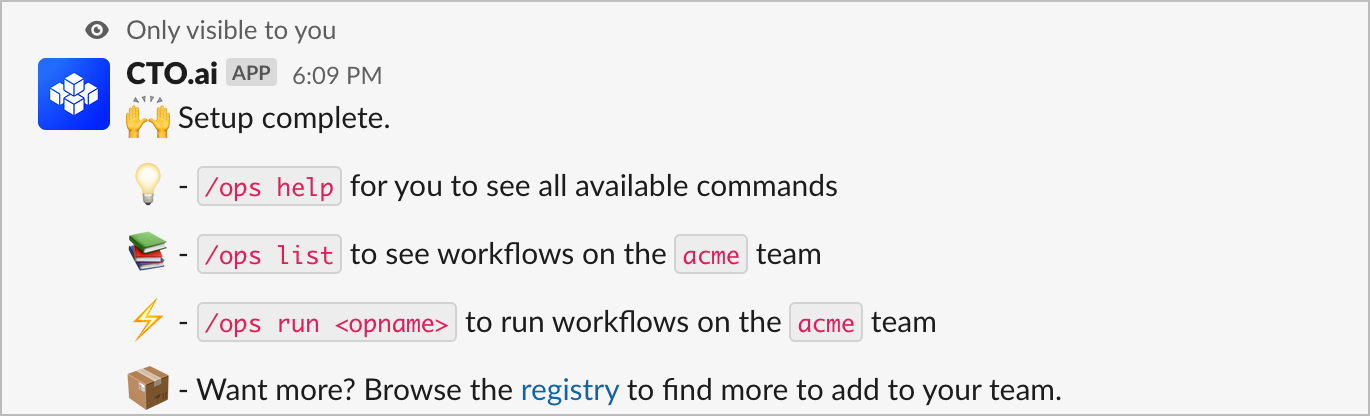
To see everything you can do with the /ops Slack command provided by our app, run /ops help for a list of all available commands and usage instructions.
Running Commands from Slack
After our Slack app has been connected to your workspace and associated with a channel, you can begin interacting with your Commands on the CTO.ai platform conversationally. If you would like a tour of some of the types of interactivity that we support for building ChatOps workflows, you can use the /ops run Slack command to run our tour workflow from the public registry: /ops run cto.ai/tour
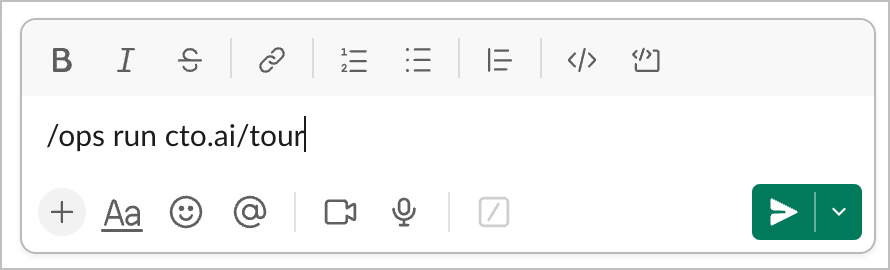
The app will then post a message for this Command Run, and within the thread nested under that message, you will be able to run the steps of the workflow interactively:
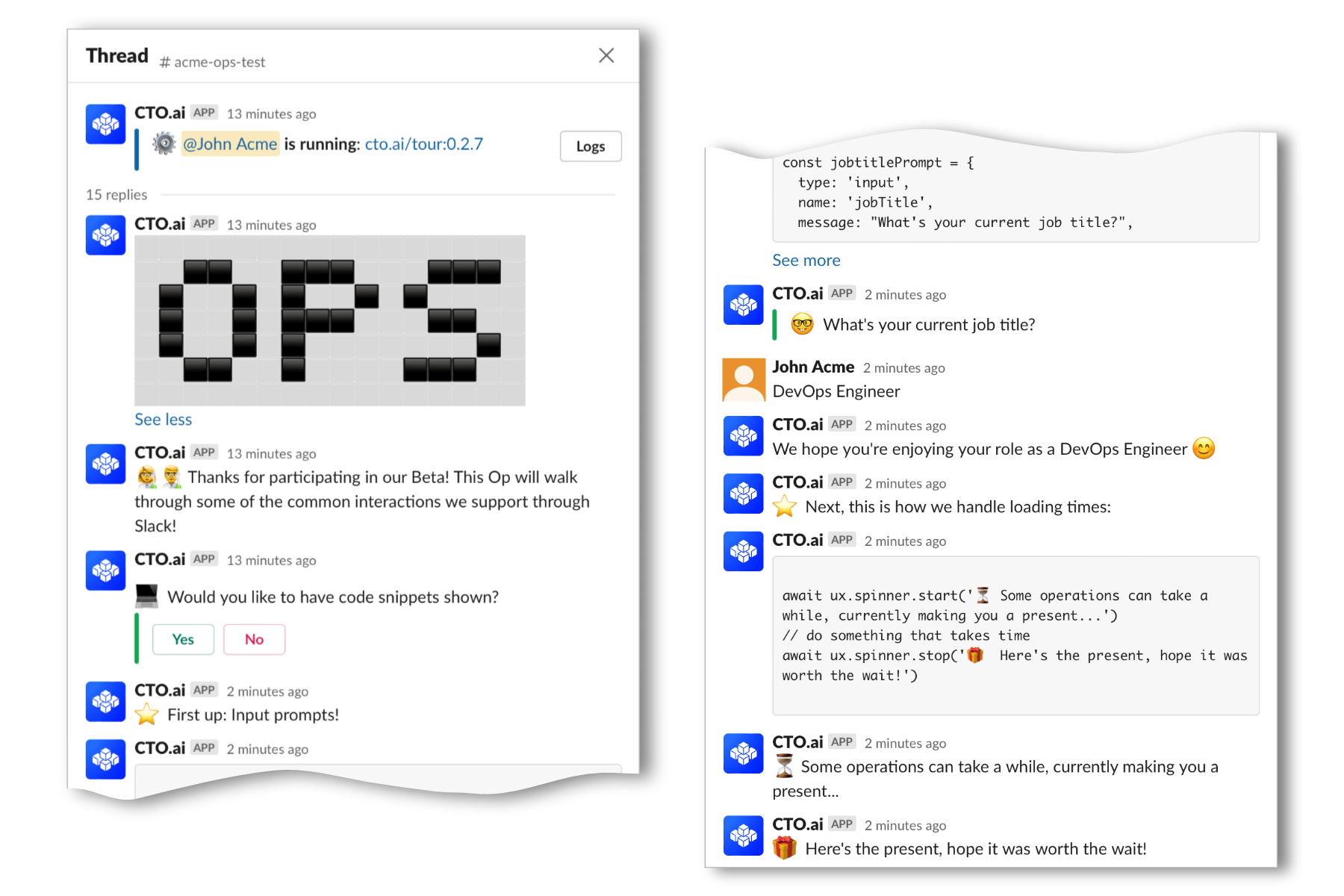
Slack Limitations on Commands
Our UX modules offer several powerful options to build user interactions as part of your workflows and across all languages we currently support.
However, some of the UX features that work with the CLI are not fully compatible with the formatting that Slack offers.
For that reason, the following UX features offered by the NodeJS SDK are not currently Slack compatible: ux.table, ux.tree, ux.colors. Additionally, the datetime prompt is not currently supported in Slack by any of the SDKs.
/ops Commands on Slack
To learn what /ops commands out Slack app supports, visit our Commands for CTO.ai Slack App page!