Teams Overview
Teams are a first-class entity on the CTO.ai platform that bring together your developers, workflows, metrics, and configurations.
Every user and workflow on our platform is associated with a CTO.ai Team. This contrasts with many other developer tools that implement a user-first model, where users can optionally belong to a team and where individual projects/repos can be owned by either a user or a team.
Creating Your First Team
Because every user on the CTO.ai platform must be associated with a Team, creating a new User account will automatically create a new Team of the same name, with the new account set as the owner and only member of that Team.
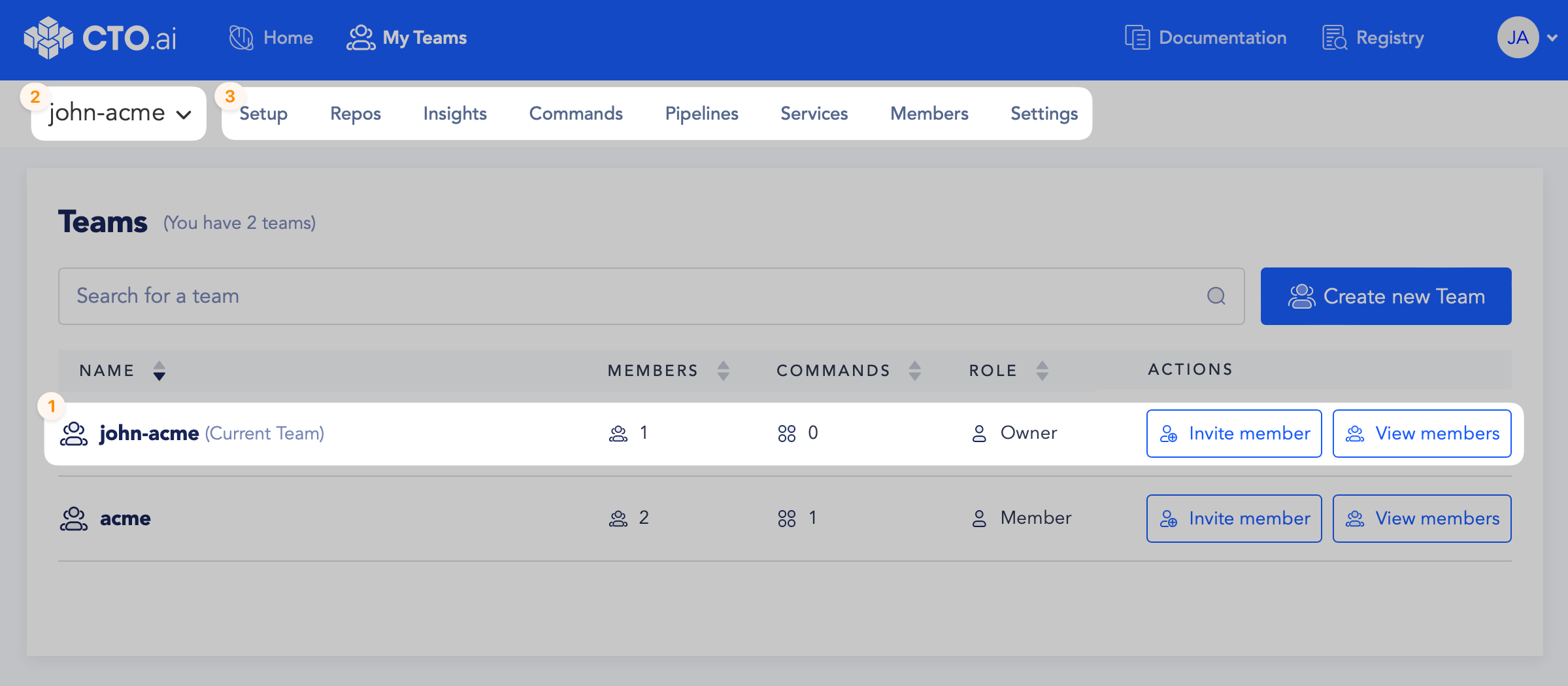
As demonstrated in the above screenshot of the My Teams page on the CTO.ai Dashboard:
- Every new User account, by default, is added to a new team with the same name as the User account.
- The dropdown box at the top left of the Dashboard is used to select which Team is active on your Dashboard.
- The Dashboard tabs accessible through the secondary navigation bar (beside the Team selector) only display configuration information that’s associated with the Team that is selected.
You can use the Create new Team button on the My Teams page to create any additional Teams you may need for managing your projects and developers.
The default teams automatically created for each new user are intended to be used for testing and experimentation. It is strongly recommended that you create a new Team to contain the workflows you intend to use in production.
Add Members to Your Team
To add additional members to your CTO.ai Team, you will need to send them email invitations via our Dashboard or CLI. There are a number of ways to actually accomplish this.
From the My Teams page of the CTO.ai Dashboard, click on Invite member under the Actions column of the Team for which you wish to send invitations:
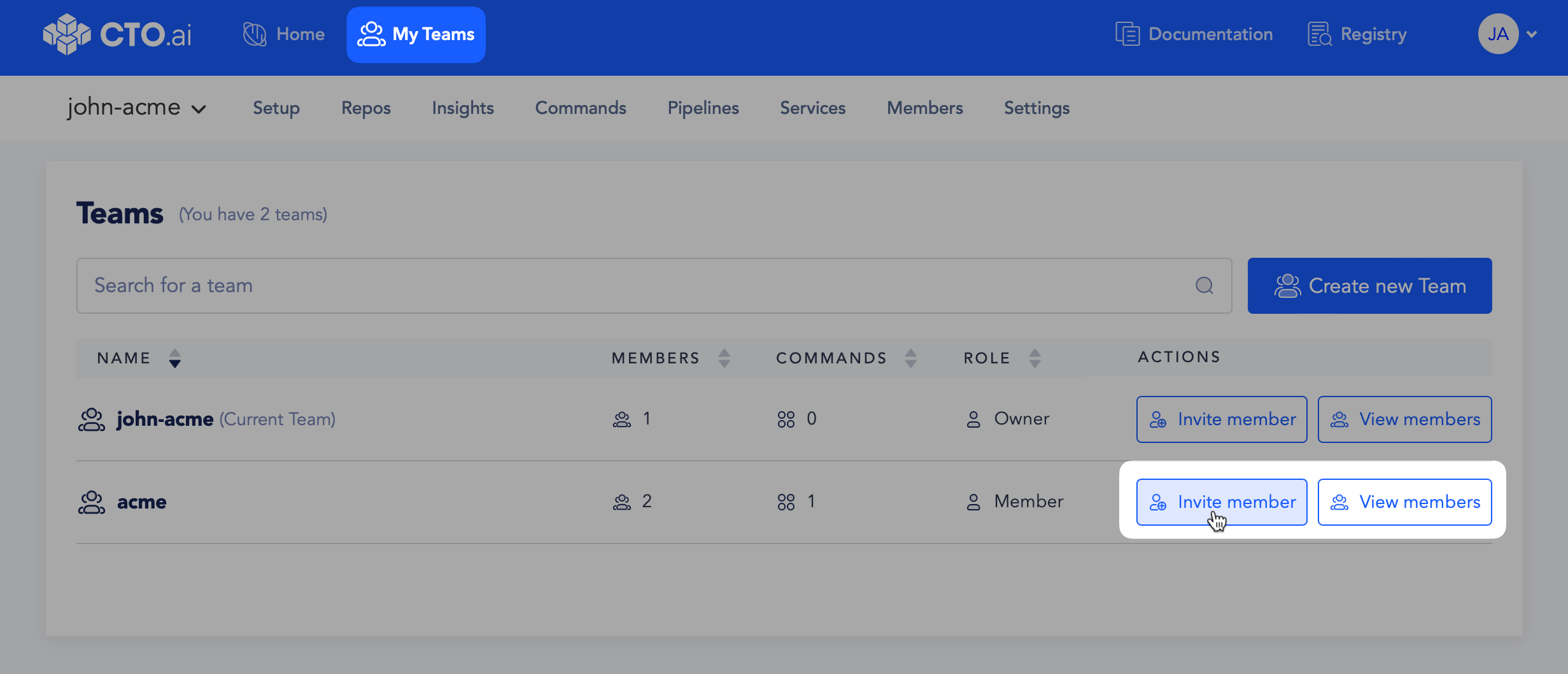
Or, directly from the Members tab of the selected team on the Dashboard, you can click on Invite new member to accomplish the same:
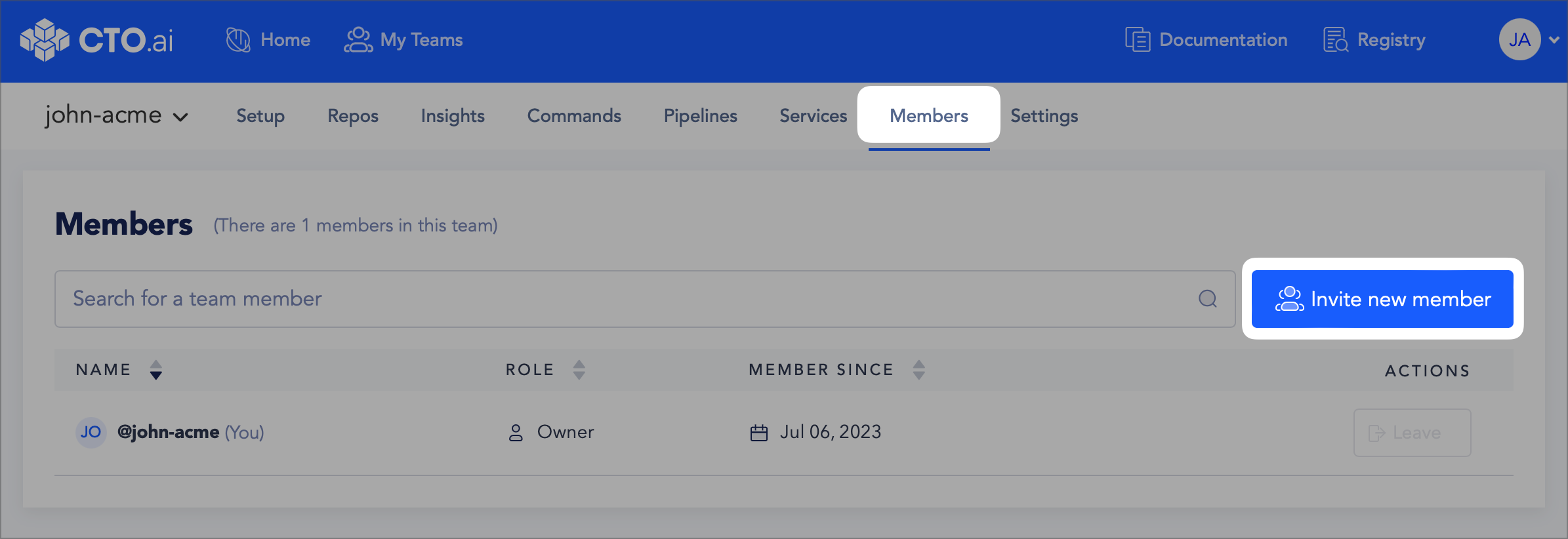
In either case, you will be prompted with a textbox where you can invite one or more people to join your team by entering their comma-separated emails:

Alternatively, you can use the CTO.ai ops CLI or our Slack App to invite members to your team. We have documentation pages explaining all of the CLI commands available for managing your Team , as well as the available Slack commands for Team management using the CTO.ai Slack App.
Team Roles and Permissions
Team membership is the primary method available for restricting permissions on a set of workflows; user permissions for a given workflow are controlled at the Team level.
By default, all members of a Team are able to:
- View metadata and run history for all Commands, Pipelines, and Services workflows on that Team.
- Run any Commands, Pipelines, or Services workflows published to that Team.
- View the Insights metrics and report data generated by that Team.
- Invite new members or remove existing members from a Team.
All users belonging to a given Team will have one of two roles: Owner or Member. The Owner is a special role assigned to the user that created the Team, and it includes a couple extra restrictions:
- The Owner role cannot be transferred to another member of the Team.
- The user with the Owner role cannot be removed from the Team.
All other users on a Team will have the Member role.